Download and Install Office 365
At Hodgson Academy, staff and students are entitled to a free licenced copy of Microsoft Office to install onto their personal devices.
The licence is only valid while you attend Hodgson. When you leave us, the licence will expire within 30 days and you will have to organise a replacement licence if you wish to continue using Office. If you move on to another educational establishment it is likely they will be able to provide you with a free licence again. You can install Office on all your devices and be signed in to five devices at the same time.
To make use of this benefit please follow these instructions:
1. On the device you wish to install Office, click the link at the side of this page
2. Sign in using your Hodgson network username and password.
3. You should see a page displaying a list of Office applications (Word/Excel/etc).
4. Make sure the Language is set to English (United States) and version is set to 64-bit (these are the default settings).
5. Click Install.
6. Open the file that downloads and follow the on-screen instructions.
7.After installing Office 365 Pro Plus you will be asked to sign in to your school account to activate Office.
The box below will appear,
Untick "Allow my organization to manage my device"
Click "This app only".
Do not click "Yes".
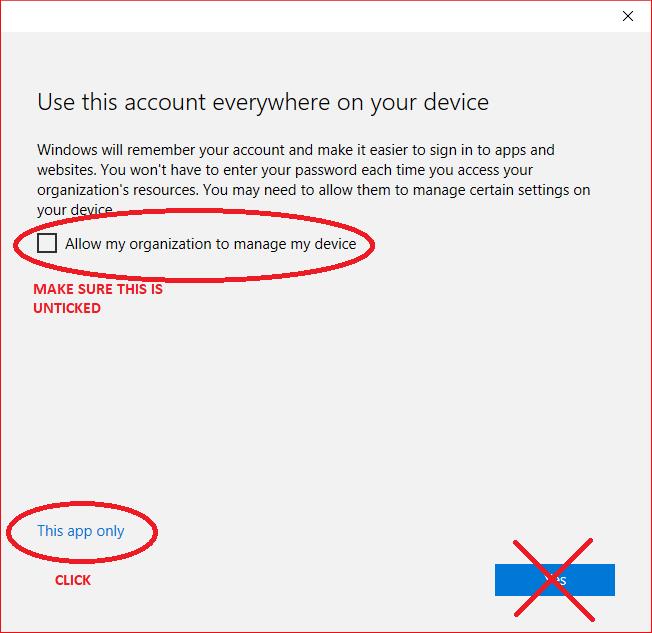
Click here for Office 365
For further details please check the Office 365 for Education page found here